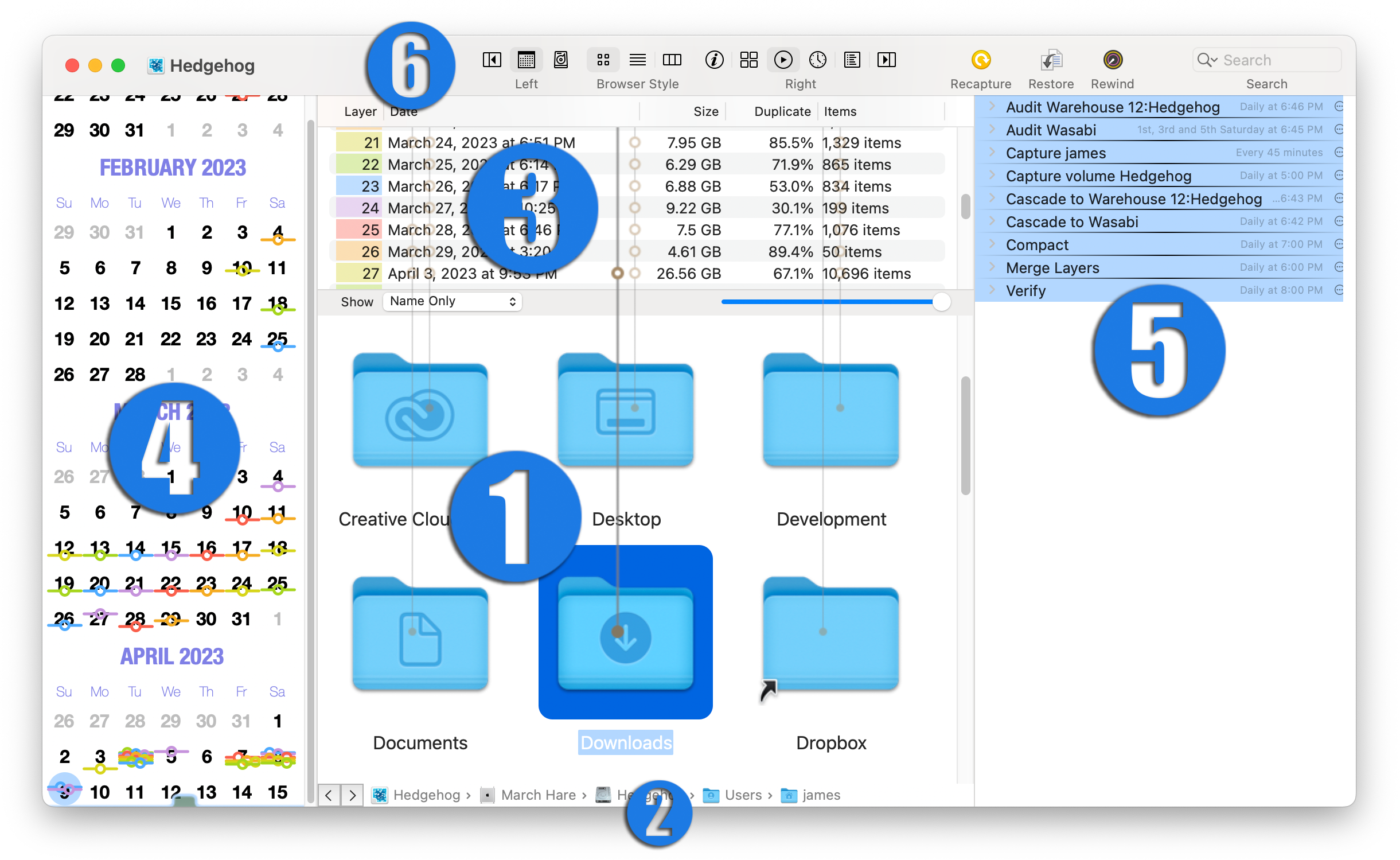
The archive document window presents the contents of an archive. The window has six principle parts:
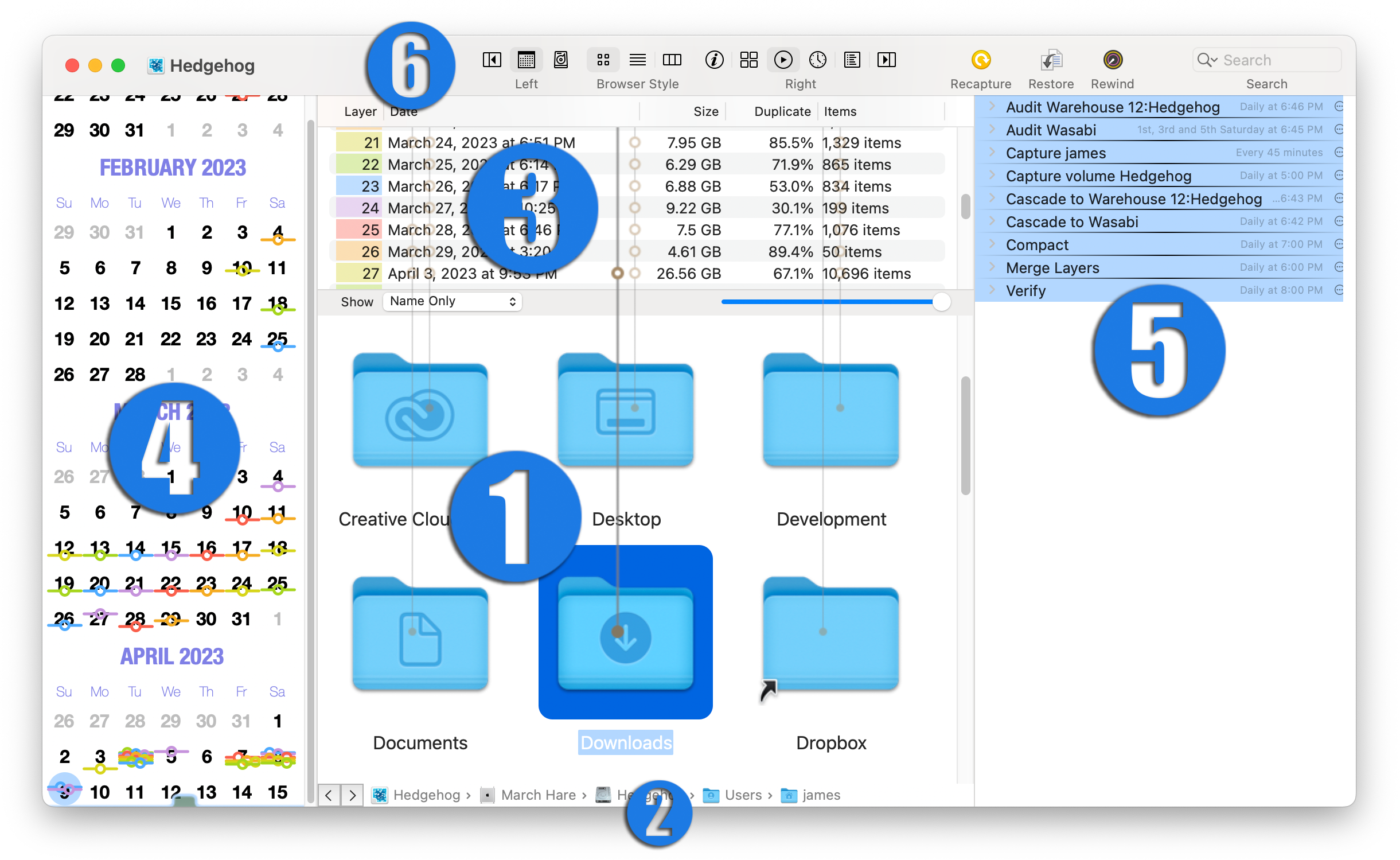
The item browser shows the items captured in the archive. This is where you view, select, and inspect captured items.
Items can be viewed in one of three browser styles: icon, list, or column. These views mimic the same styles in the Finder. Choose the style from the toolbar or the menu.
The ➤ ➤ submenu determines how items are ordered.
Some browser styles have additional view controls, such as label and icon size controls.
You can preview most items in the archive using Quick Look:
Quick Look works by recalling the selected items to a temporary location. Because of this, there are limits on the size and number of items you can preview. See advance preferences to adjust these limits.
The navigation bar indicates the item browser's location within the archive hierarchy. Click on a segment to jump back up to an enclosing folder, volume, or owner.
The very top of the hierarchy is where you'll find the owners (identity keys) and volumes contained in the archive.
The arrow buttons step through your navigation history: the left button steps backwards through your navigation history, the right button goes forward again.
The layer browser list the layers in the archive.
The line extending from an item through the layers is a timeline; each mark along the line indicates a different version of that item in the archive.
Also see rewind and layer shades.
The left sidebar shows one of:
Resize the calendar sidebar to change its scale. The calendar sidebar has its own set of layer shades, identical to the shades in the layer browser.
The right sidebar shows one of:
The toolbar contains a number of convenient shortcuts. To customize your toolbar, choose ➤ .