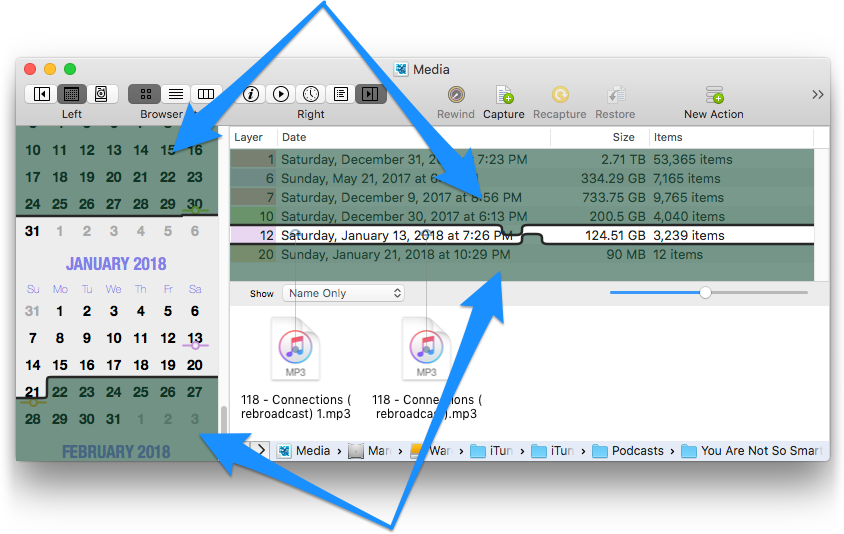
The item browser displays the accumulated changes captured in all of the un-shaded layers. This is called the composite view.
When all of the layers are visible (which is normally the case) you see a complete, up-to-date, picture of the last thing captured in the archive.
Shading layers changes this view. It lets you see (and recall) items as they were captured in the past, or isolate just the changes that occurred during a particular period of time.
The vast majority of the time you'll only be interested in moving the bottom shade in order to "rewind" the archive to an earlier point in time. Once shaded, you can view and recall earlier versions of documents, folders, and even entire volumes.
Because this is such a common task, there's a special rewind command just for this, in addition to numerous shortcuts for moving the bottom layer shade, scattered throughout QRecall.
The layer shade controls are at the top and bottom of both the layer browser and calendar sidebar:
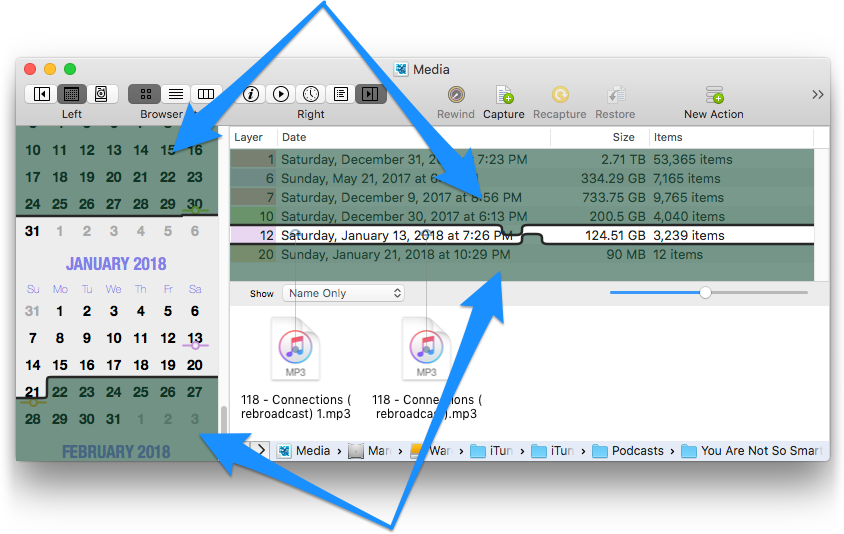
There are many ways to move the layer shades:
The shade controls in the layer browser and calendar sidebar are the same; moving one moves the other.
The bottom shade is your time machine. Shade recent layers to see older versions of items.
Shading recent layers (that is to say, hiding the changes in those layers) excludes those changes from the composite view, revealing the items as they were in the past.
Borrowing the example from the introduction to layers, the following shows the effects of shading recent layers on the browser view. When all of the layers are un-shaded, the item browser shows the most recently captured items:
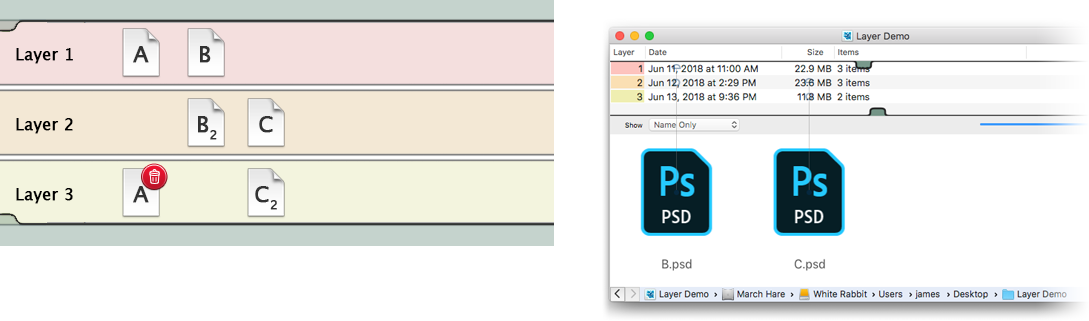
Shading the last layer reveals the items as they were when layer 2 was captured:
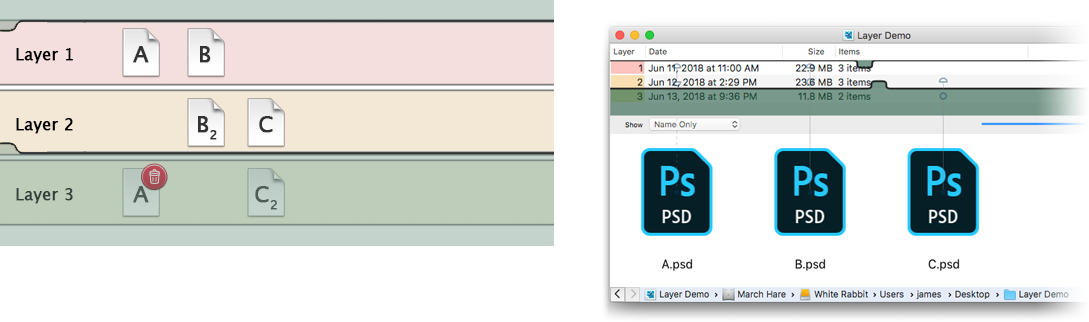
Shading all but the first layer now shows the original set of captured items:
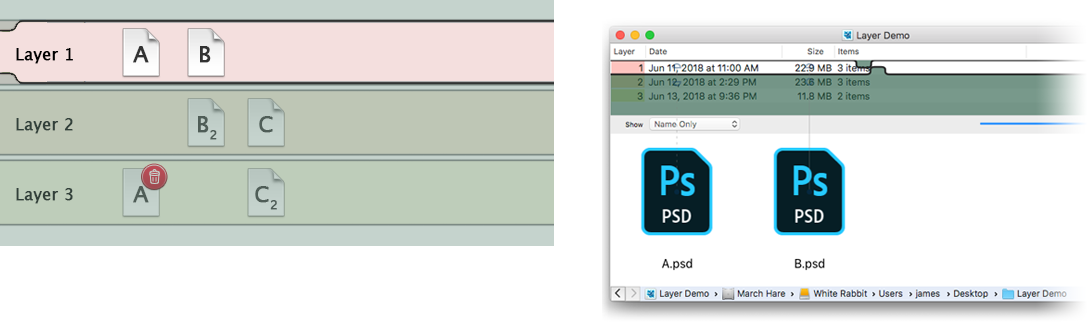
As the bottom shade hides the information in the most recent layers, the top shade hides what was captured in the earliest layers. The result is significantly different.
Shading earlier layers reduces item browser's composite view to just the changes that occurred in the un-shaded layers. By using the top shade (or both) you can peruse and search just the changes that were captured over a period of time, or in just a single layer.
Borrowing again from the example in the introduction to layers section, here all but the last layer is shaded:
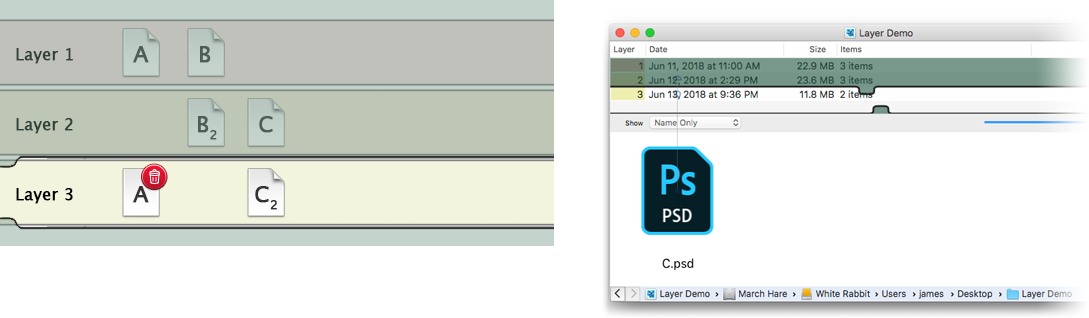
The result is an item browser that shows only the modified version of document C, which was all that was captured in that layer.
Here's a typical use for the top layer shade:
The browser will now show only those items that changed between the last two captures. Specifically, you can browse just the files that were added or altered by the installer.
Recalling a folder or package with the earliest layers shaded will recall only the changed items in the un-shaded layers. In other words, what you see is what gets recalled.
Be very cautious of restoring or overwriting a folder with any earlier layers shaded. Any existing items that were not captured in the un-shaded layers will be deleted.
If you're recalling a package (like an application), it's very likely that the package will be incomplete.
A safe practice is to use the shades to locate the items that you're interested in, and then run the top shade back to the top before recalling any folders or packages.