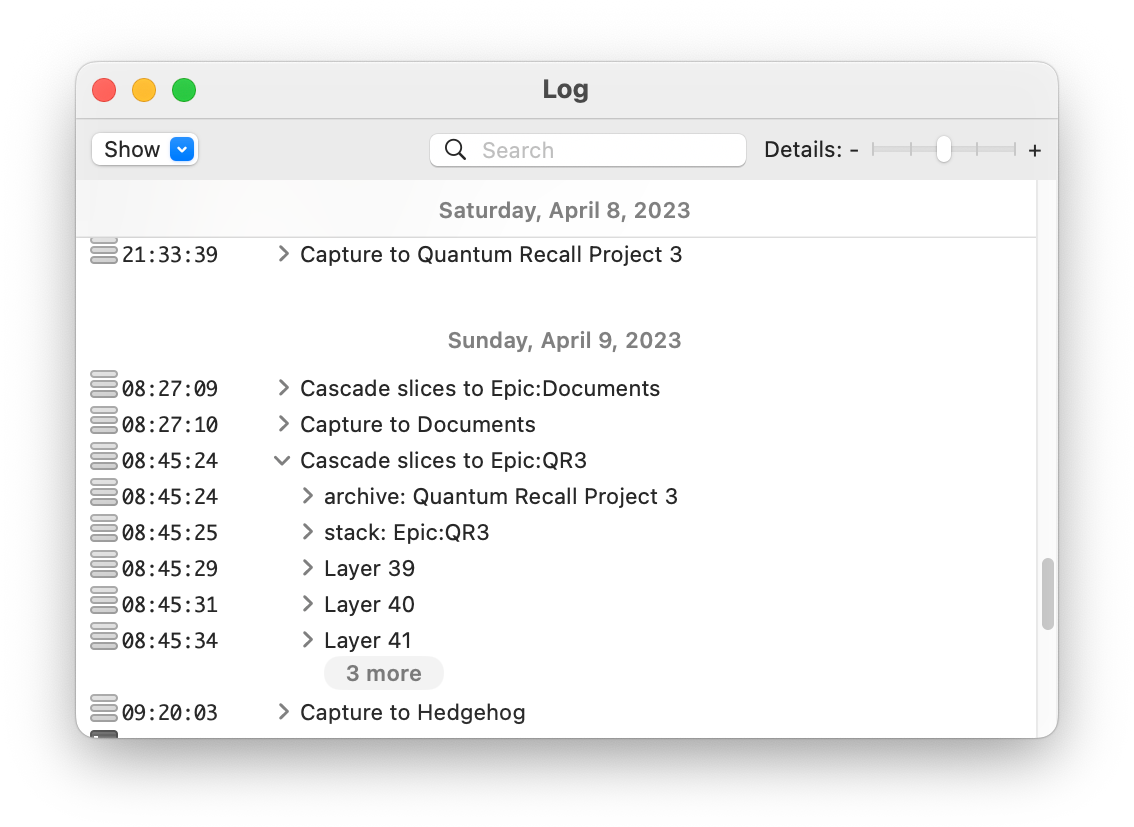
The log window shows the history of about just about everything QRecall has done.
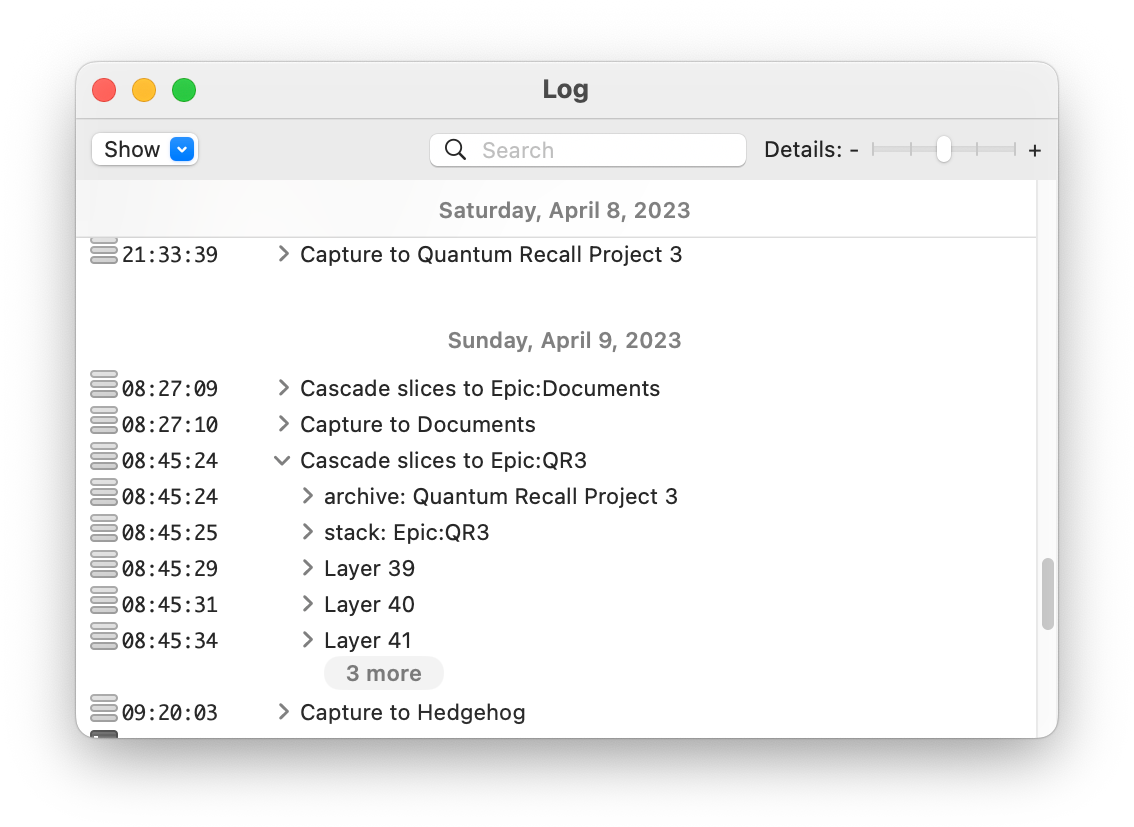
To open the log window, choose ➤ from the menu. You can also review the activity that pertains to a specific archive in its sidebar.
Log records are organized into a hierarchy; click an expansion button to reveal related log records and additional details.
QRecall's log files are stored in ~/Library/Logs/QRecall/.
The files are plain ASCII text files.
Non-ASCII characters are encoded using Unicode escape sequences.
For example, the character € is encoded as \u20ac
(technically non-lossy ASCII encoding).
The log files also contain additional information, never displayed in the log window, primarily of use in diagnosing problems.
QRecall logs a lot of information.
To keep the contents of the log window manageable, excess log messages are collapsed into a
 button.
Click this button to load the next batch of lines into the window or subgroup.
button.
Click this button to load the next batch of lines into the window or subgroup.
How far back records go is determined by the log preferences.
Some log messages have a more verbose explanation
(![]() )
or a link to the QRecall help
(
)
or a link to the QRecall help
(![]() ).
Click on the explanation button to view it.
Click a help topic button to jump to the relevant topic in the documentation.
).
Click on the explanation button to view it.
Click a help topic button to jump to the relevant topic in the documentation.
Did we mention that QRecall logs a lot of information? Often, the minor details are of no interest.
Use the Detail control to filter out less interesting log records:
In addition to the Detail control, the contents of the log window can be further filtered by source or by content.
Log records are recorded from five sources:
To filter out any of these sources, uncheck the corresponding item in the Show control.
You can further winnow the log records by entering a search phrase into the Filter field. The display is winnowed to just those log records containing that phrase, and any that contain those records.