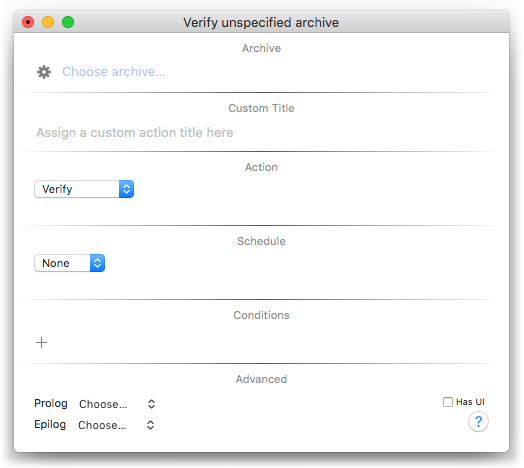
An action is a document that performs a single command (capture items, merge layers, verify an archive, and so on). A saved action can be run manually or scheduled to run automatically at regular intervals.
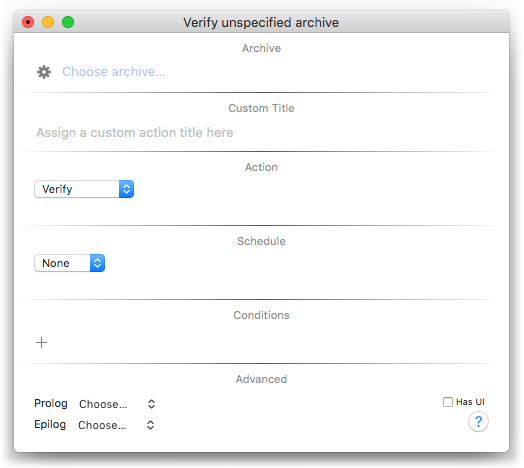
By creating and scheduling actions, you can completely automate the regular day-to-day chores needed to keep your data safe.
Note: the capture assistant will create set of actions to automate the regular capture and maintenance of an archive. If you are new to actions, start by using the capture assistant. You can later modify the actions created by the assistant to suit your needs, or simply delete them and start over.
To create a new action, do one of the following:
Configure the action's archive, command, and any necessary details.
Schedule the action to run automatically, if desired.
You can optionally add conditions to the schedule and specify scripts to execute before/after the action.
All of your actions appear in the actions window. To see your actions, choose ➤ .
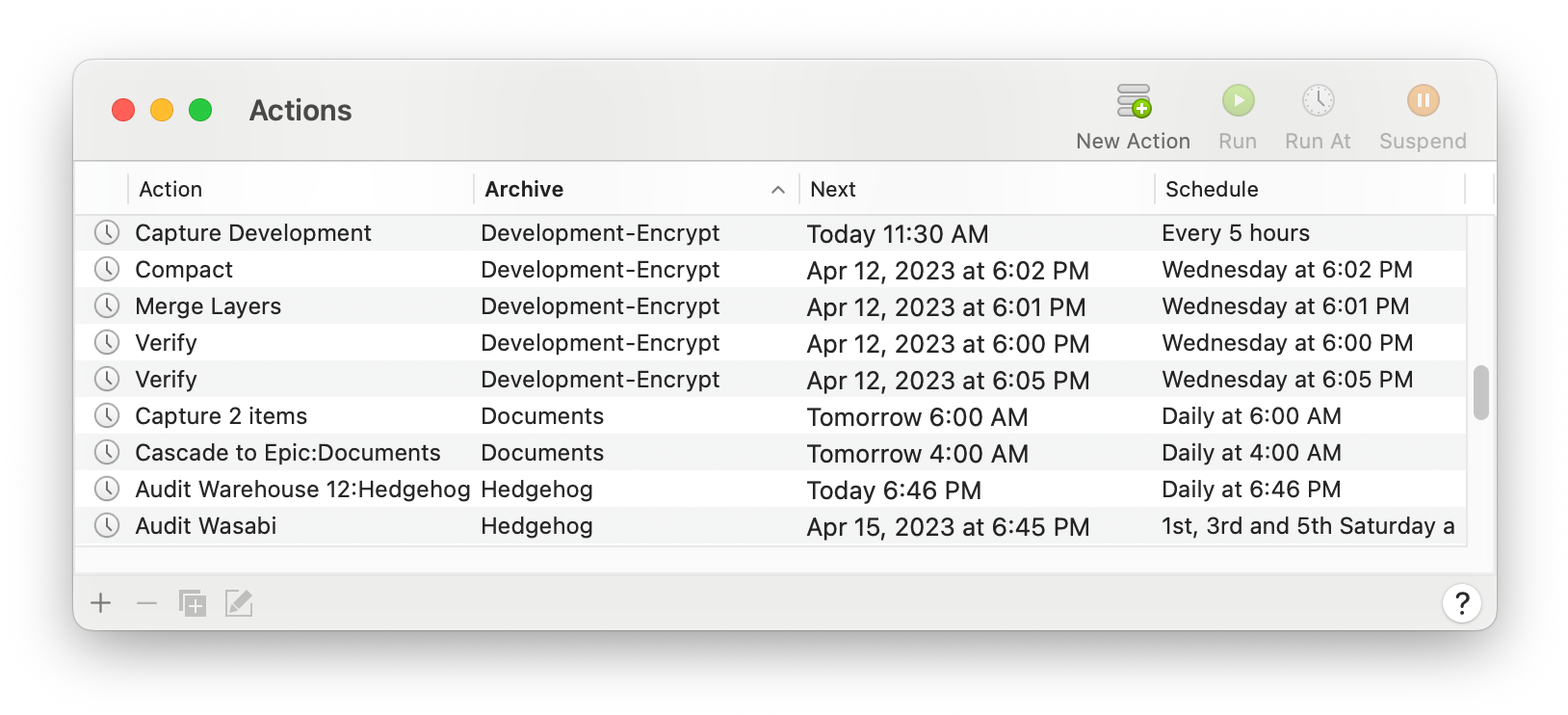
The actions specific to an archive will also appear in its actions sidebar:
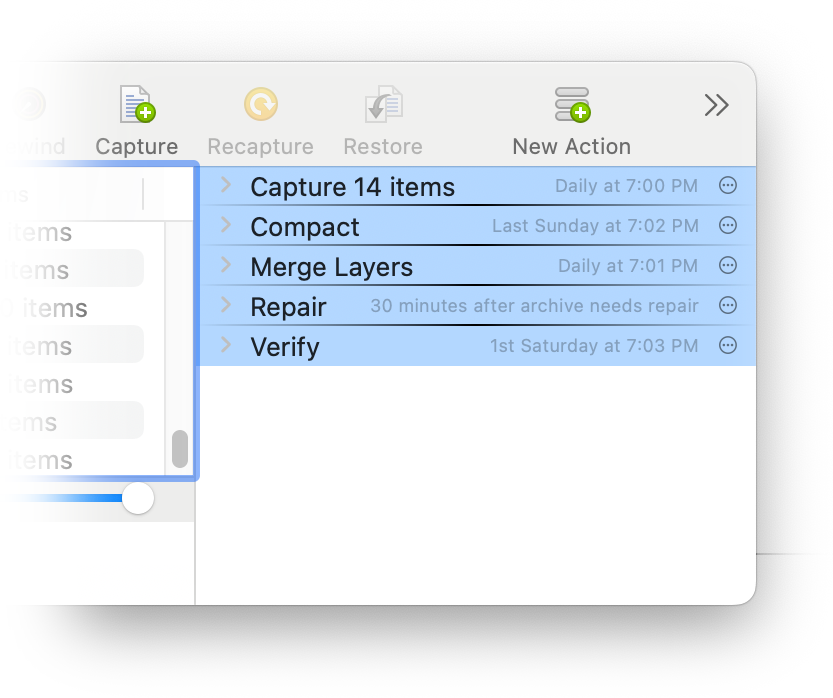
To edit actions in the Actions window:
For actions in an archive window sidebar:
The first step is to select the archive the action will use.
If not already filled in, click the Choose archive… button. Alternatively, simply drag an archive document and drop it into the setting.
The action (![]() ) button has some additional commands:
) button has some additional commands:
You may optionally provide a custom title for your action.
Your custom title will appear in the actions window, monitor window, log, and elsewhere.
If you do not provide a title, QRecall will use a functional description of the action (for example, "Capture volume Travel Photos to Safe Keeping"). To restore the action's generic title, clear the custom title field.
Choose the action (capture, cascade, merge, rolling merge, compact, verify, or repair) to be performed.
Optionally schedule the action to run at a specific time or in response to an event. A schedule can be tempered by conditions and make power management requests.
An action can also execute a script before and/or after the action runs.
Actions can be run manually or scheduled to run automatically.
You can manually run an action once, starting it either immediately or at a specific time in the future.
Select one or more actions in the actions window.
| Choose the ➤ command to run the action(s) now. | |
| Choose ➤ to run the action(s) at a particular time. | |
| Choose ➤ to abandon a that hasn't started yet. |
Each action has only one "run at" time. Using the command on an action that is already set to run at a particular time will simply change the time that it runs.
Actions can also be started using the menu of the Activity Monitor's control menu, in an actions sidebar, or from the command line.