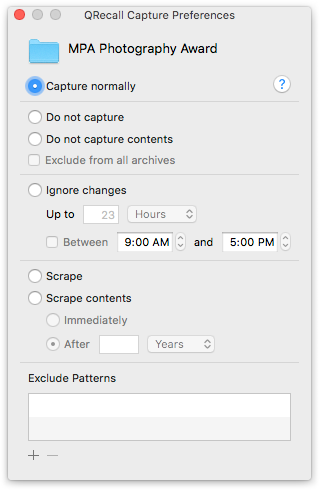
Per-item capture preferences alter how specific items are captured.
Capture preferences can prevent an item from being captured (Do not capture), ignore recent changes to an item (Ignore Changes), or automatically delete an item after it has been captured (Scrape). This is also where you define exclude patterns for folder items.
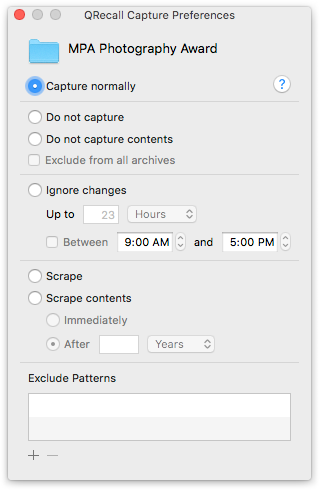
To set the capture preferences for an item, select one or more items in the Finder and choose ➤ from either the Finder menu or in the right/control+click contextual menu. (If you don't see these commands, see desktop integration.)
While the Finder is the most obvious place the set capture preferences, the command is provided by the QRecall Service plug-in and works in any file-savvy application that supports macOS services.
Capture preferences are attached to an item as an extended attribute. An extended attribute is a small bundle of data connected to a filesystem object (file or folder).
To set capture preferences for an item, the volume containing the item must support extended attributes. Some non-native and remote volumes do not support extended attributes.
A capture preference will follow an item around; copying, duplicating, overwriting, moving, or renaming an item will (normally) preserve its extended attributes, and thus its capture preferences.
If you delete an item, its extended attributes are deleted along with it. So if you delete an item and then create a new items with the same name, that new item will not have any capture preferences.
If you need to exclude an item that might be deleted and later recreated, consider adding it to the excluded items list in the archive's settings or define an exclude pattern in an enclosing folder.
Use the qrecall command line tool to set the capture preferences of items you can't
view in the Finder, or for which you don't have permission to change.
Use the sudo command to run the qrecall captureprefs command
with elevated privilges.
See the captureprefs section of the qrecall man page for the details.
The Capture normally setting is the default and means the item has no special capture preferences. Choose this setting to remove any previously set capture preferences.
The Do not capture setting excludes the item from (most) archives.
If the item is a folder, you can also choose the Do not capture contents setting. This option captures the folder, but excludes everything contained in that folder. When the folder is recalled, it will be empty.
The Exclude from all archives option overrides archives that would capture the item anyway. The decision to exclude items with the Do not capture setting is actually an option in the archive's settings. The Exclude from all archives option overrides that setting and always excludes the item—even in archives configured to ignore per-item capture preferences.
QRecall remembers which items were excluded during the capture. If you later restore (overwrite) a folder that contained excluded items, then…
You may have items that constantly change, and would thus be constantly getting recaptured, but who's content is not that important or could be easily reconstructed. Avoiding the recapture of those insignificant changes can improve capture performance and reduce archive size.
For such items, you can tell QRecall to ignore changes in that item for a period of time after it was last captured, or during a particular part of the day.
For example, your iTunes folder and a large IMAP mail folder might change repeatedly throughout the day. But it's not important to capture every change to your playlists, and the IMAP mail folder is really just a cached copy of what's on the Internet mail server. By telling QRecall to skip recapturing these items during the day, you can improve hourly capture performance and minimize interfere with other tasks.
The Up to time period determines how long changes are ignored since the item was last captured. For example, if the time period is 4 hours and the item was captured at 7:15, any capture actions that run before 11:15 (within 4 hours) will ignore changes in that item. A capture run after 11:15 will capture all accumulated changes, and start a fresh ignore period for another 4 hours.
The optional Between time period sets a range during which changes to the item are always ignored. This is particularly useful for speeding up captures during the workday, differing less critical changes to be captured after hours.
Changes to an item won't be ignored indefinitely.
Even if every capture falls within the Between period, if the item has been ignored for too long it will still be recaptured.
The Scrape setting deletes an item after it has been successfully captured.
This is useful for items that you don't want to keep on your hard drive (say, an installer disk image), but you want to make sure you've captured a copy before it is deleted. Set this preference, and let QRecall delete it for you.
For folders, the alternative Scrape contents setting applies the Scrape setting to all of the items contained in the folder, rather than the folder itself. The Scrape contents setting has an optional delay:
The Immediately option is equivalent to setting the Scrape setting on every item in the folder; as soon as the contents of the folder are captured, everything in it will be erased.
The After option doesn't delete an item until a period of time has elapsed and that item has not changed or been recaptured. This provides a grace period before the item is actually deleted.
Note: delayed items with be deleted by a subsequent capture, so if the folder isn't captured regularly, the item could persist for a lot longer.
Tip: set your Downloads folder to Scrape contents after 2 months.
Since the Scrape contents option applies to the contents of the folder, not the folder itself, the setting applies perennially to items added to that folder.
The capture preferences window can also be used to set exclude patterns for folder items.
The exclude pattens defined here apply only to the contents of the folder, and all paths are relative to the folder.