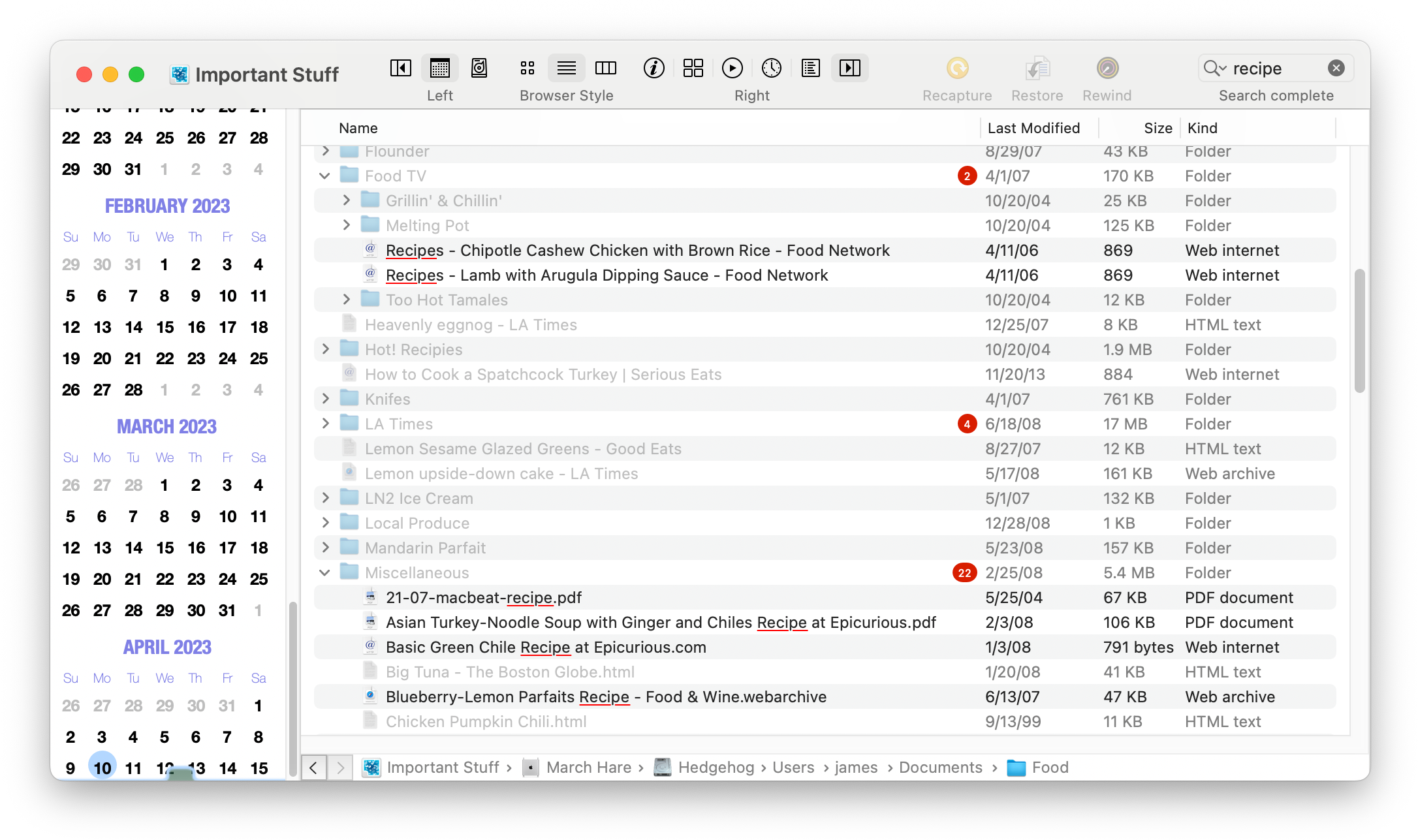
Enter a term or phrase into the search field to search the names of captured items. If you don't see it at the right of the toolbar, make the window wider.
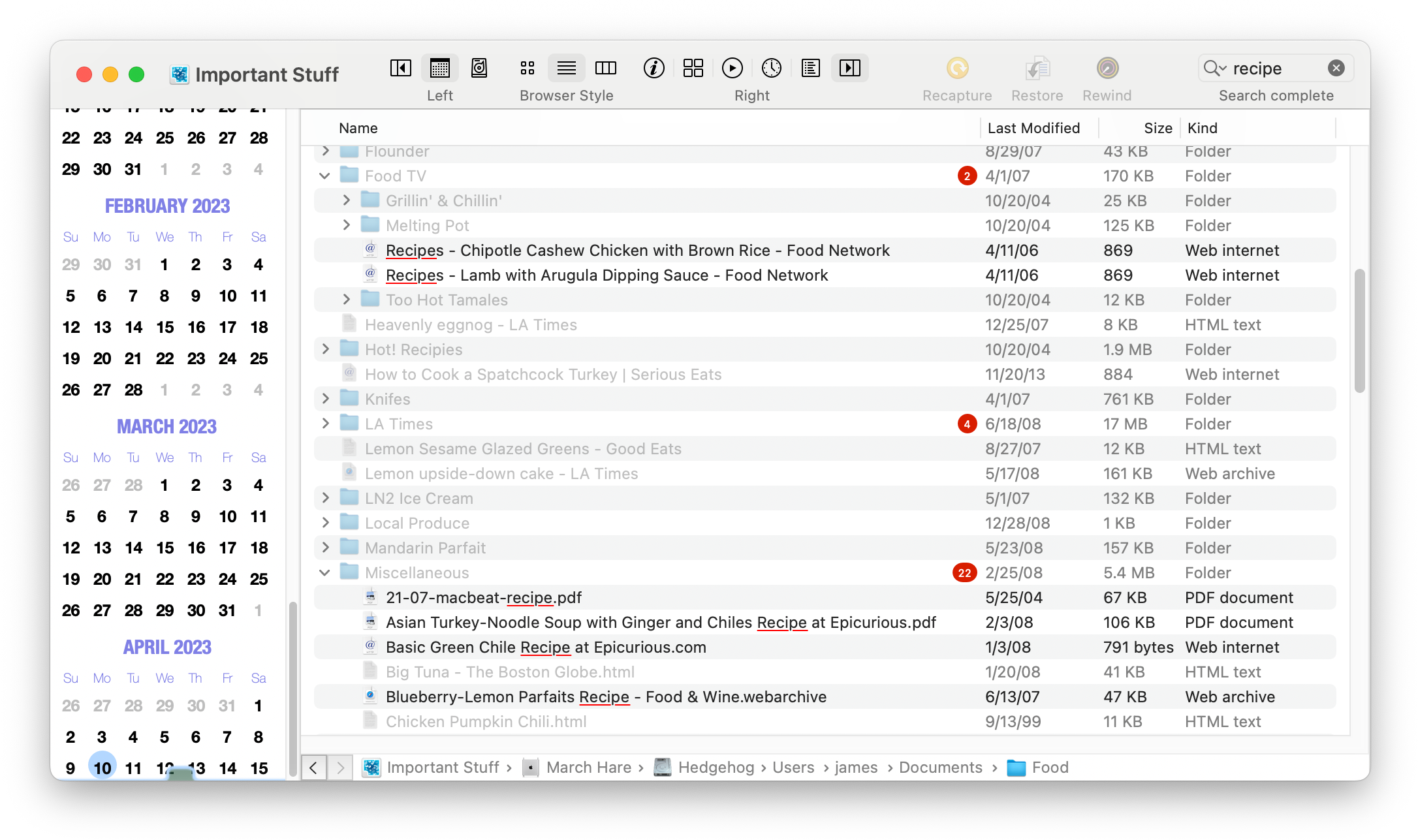
The results of the search appear in the item browser.
Clear the search field to restore normal item browsing.
Use the search menu (available by clicking on the magnifying glass at left end of the search field) to control how the search term matches items or to change view options.
The first three choices determine how the search term matches an item's name:
Example: searching for "Book Art" will match "iPhone Book Artwork" but not "My Book of Art".
Example: searching for "My Art" will match "My Book of Art" but not "iPhone Book Artwork".
Example: searching for "My Phone" will match both "iPhone Book Artwork" and "My Book of Art".
The Ignore Case options determines if the search is case sensitive.
Turning on Only Show Matching Items hides all of the items that do not match (and folders that contain no matches). This makes it easy to see all of the matching items at once:
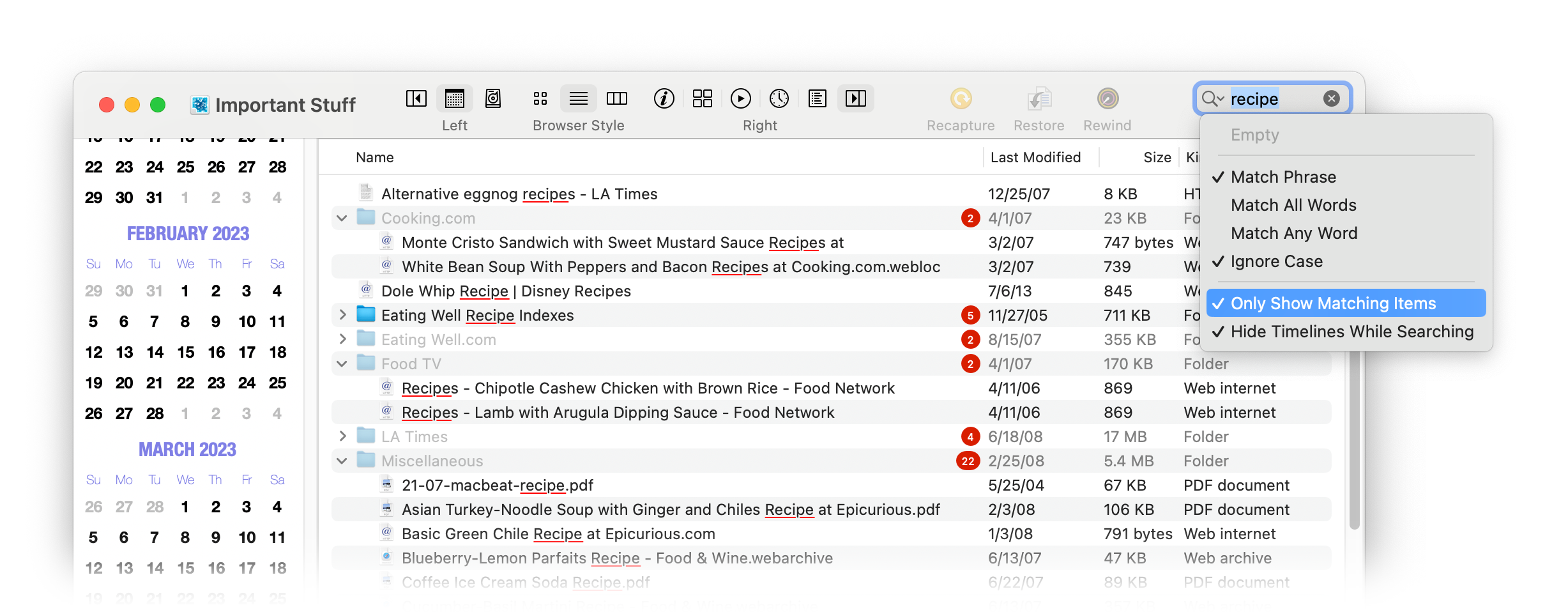
Hiding non-matching items does not affect the contents of the archive nor does it alter any commands; folders still contain all of their items and recalling it will recall all of its contents, hidden or not. This is different than when viewing deleted items.
The Hide Timelines While Searching option does just that.
QRecall archives support Spotlight indexing. If an archive is stored on a Spotlight indexed volume, you can use Spotlight to search for the names of captured items.
If Spotlight finds a name in an archive, it will show the archive document that contains it. Opening the archive from Spotlight automatically places the search term in the search field of the archive window.
If you want to exclude an archive from Spotlight indexing, add the folder or volume that contains the archive to the Spotlight privacy list. Get to that by clicking the Spotlight Privacy … button in the Siri & Spotlight pane of System Settings.
Note: encrypted archives are never indexed.