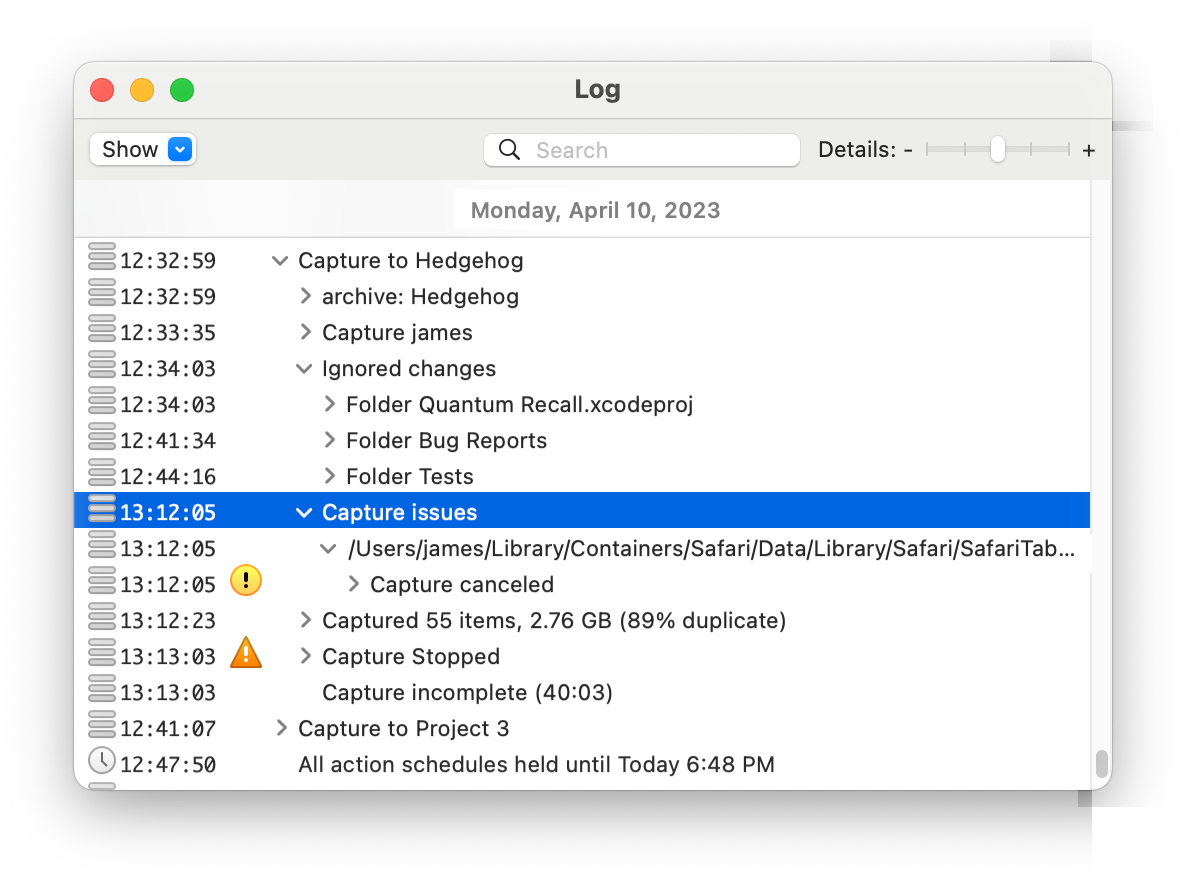
A capture action may report problems that don't necessary stop or invalidate the capture. This can occur when a few individual items can't be captured for some reason, the implications of which range from inconsequential to serious.
When the capture action encounters a problem capturing one or more items, it will include a Capture Issues record in the log. Contained within that record, you'll find all of the items (organized by enclosing folder) that could not be captured, or were only partially captured:
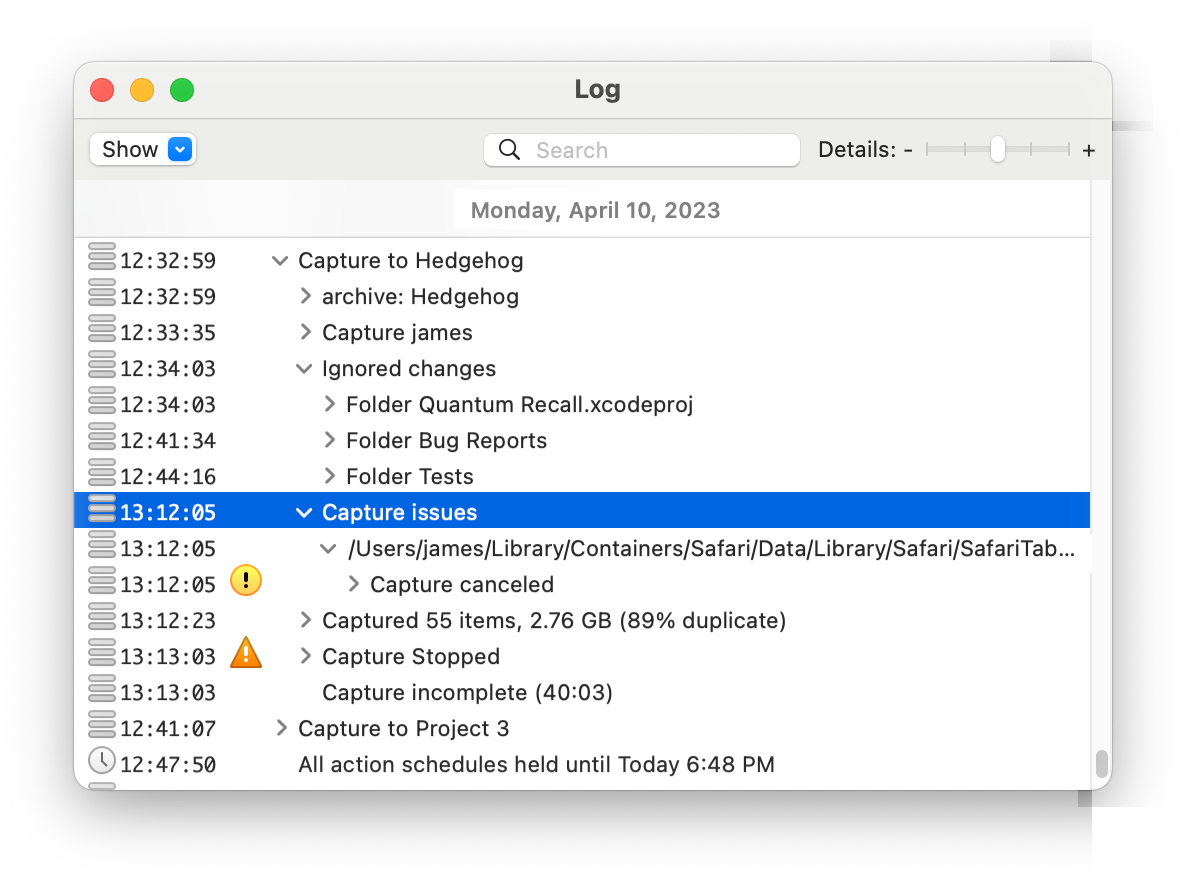
To see the capture issues recorded, follow these steps:
There are a number of common issues.
On a non-APFS volume, a "file size changed" or "read past eof" problem indicates a file that was being modified while it was being captured. This can indicate that the file wasn't completely captured, but not always.
When capturing items on an APFS volume, QRecall first takes a snapshot of the entire volume and then captures the "frozen" copy of the items from the snapshot.
So "file size changed" issues are not possible with capturing APFS volumes, unless the snapshot was unsuccessful.
Whether this is a problem or not is largely dependent on the type of the file. For files that are only appended to, particularly log files, this is a non-issue. All of the data that was captured will be valid, it just might not include some of the new data that was being added at the same instant the file was being captured.
For files like databases or disk images, this problem will almost certainly mean that the captured file is incomplete and will need to be recaptured, once the process writing the file has finished.
QRecall detects when a file is being appended to at the same time it is being captured. It stops and immediately recaptures the file.
It will do this up to three times. If the file is still being modified on the third try, that's when the "file size changed" issue is logged.
QRecall cannot detect that a file is being modified in a way that is not evident (e.g. a modification that does not change its length or modification dates).
It's possible that some other process is still modifying, or has yet to finish writing, a file at the moment it is captured. This is true of all backup and archive utilities.
To ensure a clean capture, close the relevant documents or applications before performing the capture. This will ensure that the files have been completely written and are not being changed at the same time.
An issue that's not particularly serious is the inability to capture the icon or display name of an item. This will manifest itself with reasons like "missing icon" or "could not determine display name" messages.
This isn't a critical issue because the icon and display name are used only when displaying the item in the archive browser. None of this information is used when recalling a file.
Still, this is an unusual issue and may indicate a problem with the volume's directory structure or your Launch Services database.
Any of the "insufficient permission" errors indicate that the capture process doesn't have permission to access that item. QRecall cannot capture items—or items in folders—that it doesn't have permission to read.
If this is happening on a local drive, make sure you have authorized QRecall to use administrative privileges. When pre-authorized, QRecall will execute the capture process with root (superuser) privileges; the operating system should not deny the root user access to any file.
If this is happening on a shared or network volume, the volume's server is limiting QRecall's access to items. (Running the capture action as root won't change this, as access is determined by the server not the client.) You'll need to connect to the server with an account that gives it access to the files you want to capture.
Probably the most serious problem is an I/O error that occurs while reading a file. It literally means that the operating system was unable to read the file's contents or metadata, which means the file could not be captured.
This could indicate volume structure issues (repair the volume using your favorite disk diagnostic utility), or it could indicate a more serious media failure. A lot of hard drives that are about to die will intermittently fail to read individual files, so consider this a warning.
If your drive supports S.M.A.R.T. (Self-Monitoring, Analysis and Reporting Technology), QRecall will check the S.M.A.R.T. status of the drive before starting each action. Historically, about two out of three S.M.A.R.T. equipped devices will warn of impending drive failure before it occurs.